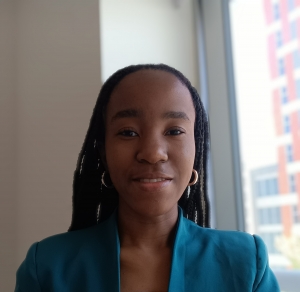A few years ago, I wanted to start making animated storybooks. Other fine artists were an inspiration. I knew I could draw…well, in art class in school, I could draw still life drawings like a pack of fruits quite well. At least I could draw a straight line. I decided to just start and hope to get better at it, which I did! This began my journey into digital art making.
I have explored various applications for digital art and illustrations as a digital artist. In this post, I will share my top picks, which are low budget to free apps for individuals interested in trying their hand at creating art digitally.
When I first began, I sought out the most affordable software available. As a young student at the time, I was a bit hesitant to invest a lot of money into a hobby. However, that did not stop me from ensuring I chose software that was both functional and efficient in helping me produce quality, vibrant and high-resolution artwork. I know art is at its finest when it reflects the natural world and is closer to creation. So, with that in mind, here are some things I considered other than affordability while selecting apps.
- Colour Palette: I considered the range and quality of the colour selections within the apps. Most apps allow users to edit various aspects of the colour, such as saturation and tone. Some of the apps I liked provided a good selection of high-quality colour palettes.
- Quality of Artwork: It is essential to assess the quality of your digital art when downloading or sharing it. I looked for apps that allow for the preservation of the vibrancy of the artwork. Yet, another thing one can consider is whether the app provides the option to work with RGB/CMYK colour spaces, particularly if you plan to create prints with older or less advanced printers.
- Compatibility and Accessibility: At that time, I did not have access to a tablet or iPad so it was important that the apps were mobile friendly. Mobile accessibility allows for greater flexibility in creating and editing digital art.
- User Interface: I sought out apps with user-friendly interfaces, especially for smaller screens such as those on mobile phones. I was just starting out at that time and didn’t have a pad to connect to my laptop or tablet to use. So, a straightforward and intuitive user interface is crucial for beginners and casual artists alike.
- Raster vs. Vector: Understand the distinction between raster and vector graphics, and consider your project’s specific needs. At first, I didn’t mind an app that supported raster graphics because I did more painting and not illustrations that needed to be scaled to a size depending on the multiple print sizes that I wanted. Raster graphics are composed of pixels and are suitable for detailed images, while vector graphics, which use mathematical paths, are ideal for designs that require scalability without affecting quality.
Top 5 Low-budget Application Software
When discussing digital art/graphic software options for beginners, the following apps stand out (P.S. These apps offer varying features and functionalities for digital art creation):
- Autodesk Sketchbook: This was the first software I used, as it was free and offered a wide array of brushes and tools. The software was relatively bug-free and issues were promptly addressed. It provided a range of colour palettes, with colours even being named (e.g., moss, lemon), facilitating accurate colour selection for painting. However, lately, there haven’t been many updates. While it’s mobile friendly, abilities like uploading external brushes one may have purchased is difficult to do without a personal computer.
Canoe ride art done on Autodesk Sketchbook
- Infinite Painter: Another good option is Infinite Painter. While it entails one-time in-app purchases, it is less expensive than many other apps I have come across. The software allows customization of themes, albeit you have only three options. It also offers flexibility in importing images for use on the canvas or as reference photos. However, you cannot use the multitude of brushes unless you opt for the full package.
Medieval themed art done on Infinite painter
- Infinite Illustrator is another one of my go-tos due to its specialization in vector art, distinguishing itself from the raster art focus of Infinite Painter. This app has become my preferred platform for vector-based projects, given that the availability of free vector graphic/art software is very limited. Similar to Infinite Painter, Infinite Illustrator offers a diverse selection of brushes and tools, with the option to unlock additional features through a one-time payment for the full package. Additionally, users have the flexibility to expand their color palette by acquiring external color sets to enhance their creative collection.
Vector butterfly art done on Infinite design
The picture is in PNG, because this doc file does not support SVG. However, this is to show that the artist is able to zoom in and take screenshots in applications that do.
- Krita: Although Krita is a free app with a diverse toolset, it lacks compatibility with certain mobile devices. This open-source software is renowned for its animation platform, particularly useful for creating animations. While primarily raster-oriented, Krita incorporates built-in vector tools for crafting word bubbles in comics, with SVG support for managing vector resources and sharing projects. I haven’t used the app consistently and only really attempted creating an animation with it. I would say that even while using a tablet, I found its interface a bit difficult to use and think it would be better on a larger screen. So if you only have a compatible mobile, this app may not be easy to use at first.
- Procreate: This app is available exclusively on the Apple App Store for a one-time fee of $12.99. While it being solely for Apple products is a drawback, Procreate is a less expensive digital art app that many artists find easy and good to use. I have seen some artists who use the app and their work comes out with a quality look. Another drawback is that some features are exclusive to iPad pro and the Apple pencil. If you have these devices then it would not be an issue for you.
The world is filled with apps and software packages for digital art. If you have tried these and are looking for something else, consider using my 5-point criteria listed earlier to help you determine what application software is good for you apart from the ones listed. I know for sure that the first three apps I listed are good digital art for beginners and professionals alike. The remaining two have been recommended by some professional artists. They can help you create high-resolution art that can pass for professional work and are suitable for printouts.